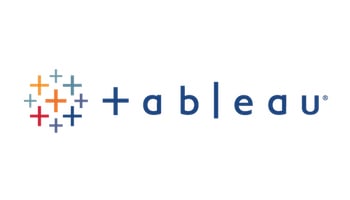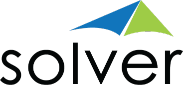Pre-built Integrations
- Acumatica
- Binary Stream
- CSV
- Dynamics 365 Business Central
- Dynamics 365 Finance
- Dynamics AX
- Dynamics CRM
- Dynamics GP
- Dynamics NAV
- Dynamics SL
- Gateway
- Google Analytics
- NetSuite
- OData
- Power BI
- Quickbooks Online
- Sage 100
- Sage 300
- Sage 500
- Sage Intacct
- Sage X3
- Salesforce
- SAP Business One
- SAP ByDesign
- SQL
- Tableau
Integrating Solver with Tableau
Using Tableau to create and view powerful dashboard visualizations of your data? You’ll be pleased to hear that it’s easy and fast to connect Tableau with your Solver data.
Integrating Solver with Tableau
Setting up your Tableau connection with Solver is easy!
- Enable the external API in your Solver Cloud Tenant
- In Tableau, choose the “Data” menu item and select “New Data Source”
- Navigate to “To a Server,” select “More, and select “Web Data Connector”
- Enter your Solver URL and unique Access Token
Now you are connected.
Need help? View the detailed instructions or contact Solver Support for one-on-one attention.
How to Set Up Tableau Dashboards and Visualizations Using Solver Data
Once Tableau is connected to your Solver Cloud tenant, you can begin modeling in Tableau using the process you are used to: simply drag and drop the data you want to use for modeling, set relationships, and rename fields if needed.
Once your modeling is set up, you are ready to tap into the power of the integration to easily create tableau software visualizations. Craft your own visualizations using drag and drop, refine them using logic syntax, build custom dashboards, and enjoy static or dynamic data – Solver’s lightning-fast data warehouse supports both.
Work with your data your way, share Tableau visualizations and dashboards as you wish, and gain deep insight into your planning and reporting data. It’s fast and easy when you integrate Solver with Tableau.